The Labels and Databases uses Core Image filters for editing images, and adding more graphic effects.
To use the filters, add an image to your label, then select either the Objects>Add Image Effects menu option, or click the Add Effects button from the ImageProperties panel of the Object Information panel. Image Effects dialog appears.
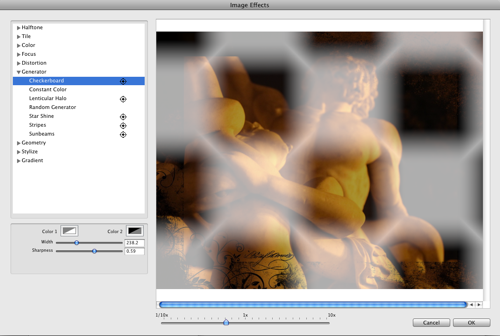
Filters devided into groups by functionality
To apply a cirtain filter, just click the correspondent title in the left table. The image will change. Some filters are marked with the pointer icon in the list, and allow additional editing by displaying one or more points with adjustable positions.
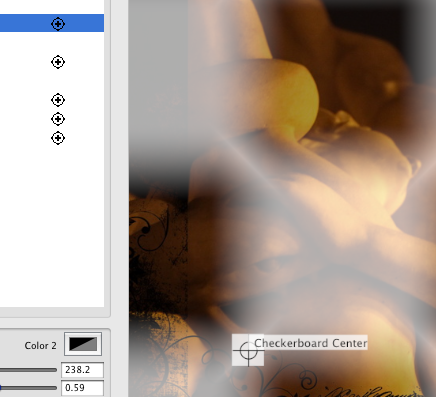
Clicking the image area, and dragging the point with adjustable position allows to customize the filter behavious
The picture in the preview area immediately changes after selecting a filter or if you change parameters of the selected filter. Every time you select a new filter, you'll see the result applied to the original picture.