The Information panel can be activated either by clicking on Information button on the right of the Toolabar, or by using the Show Information palette option from the Object menu.
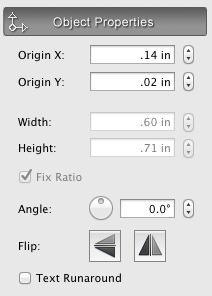
The Object Properties tab contains the settings that describe the position and dimensions of the object, whether it preserves its ration when resized, controls object angle, flipping. It reflects also whether the object is wrapped by the text of the underlying objects (Text Runaround).
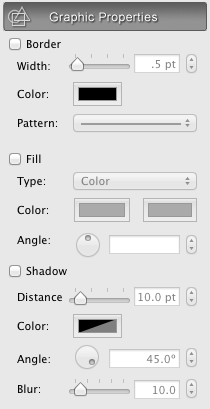
The Graphic Properties controls the appearance of the object. The border section allows to change the border width, color and pattern, while the Fill section changes the fill, gradient color, type and angle.
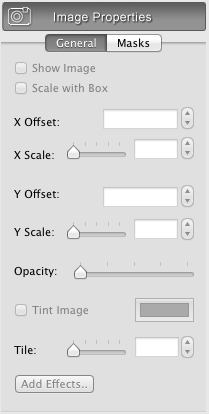
To control the appearance of the image imported onto your label use the Image Properties controls:
To apply color to your image, check the Tint image checkbox. Then click the Color button to choose color. Please note that the original color is transparent. To change transparency of an image use the Opacity slider. The Tile Image tool creates multiple scaled down copies of the image in the original image area.
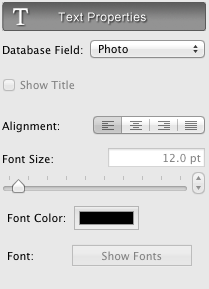
The Text Properties control the font, size, color, alignment of the text in the text box. The settings can be applied to the whole text if the the current tool is the Object(Arrow) tool, or to the part of the text (Text tool is active). Datatase Field type, and Show Title controls become enabled when the Database Field object is selected.
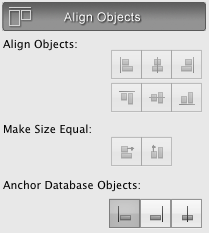
The Alignment Properties controls the mutual location or dimensions of objects. When two or more objects are selected, the controls on this tab become enabled. The Anchor Database objects allows to anchor objects which dimentions vary from label to label when using Print from Database, or Export Sequential Labels.
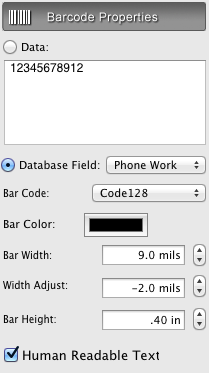
The Barcode Properties settings can be applied to barcode objects only. Enter the Barcode data string, select the barcode type, adjust bar width and height of your barcode. Alternatively, the barcode data can be taken from database, if the correspondent attribute is set.