You are able to add images to rectangular, oval, and bezier path objects objects, or add them as your label backgound images.
To add an image, switch the Image tab in the left portion of the Labels and Databases window. If you have iPhoto, or Aperture installed, these options will be added to image Category popup menu automatically. Or use the Select Folder menu option, to add this folder as a image categry Category popup. To select a clipart, specify the image category, and click on the desired image
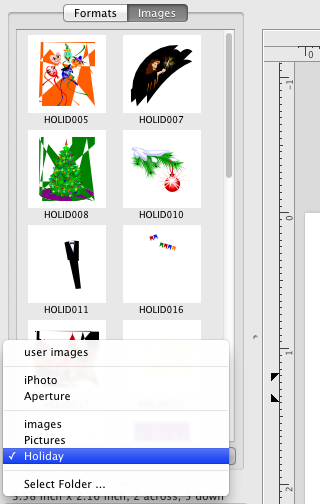
Alternativaly, you can add an image using the Import Image menu option from the File menu.
Use Show Image check box from the Image Properties of the Information Panel to control the image visibility in the object. To move the imported image within the box, use the X Offset and Y Offset boxes from the same panel, or press the Shift key and drag the mouse button.
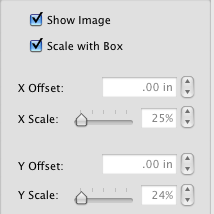
You can also add text over the image, and assign colors, fonts and font styles to this text
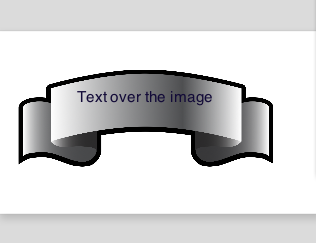
If you wish to use an image stored on your disk as a backround for your label, click on the Background tab,
![]()
then select an image from existing image category, or use the File>Import Clipart menu option to add your image to the label.
Image effects can be added using the Image Effects Panel.