To add a barcode, click on the Barcode tool in the Tools area, then move the cursor to the desired location on your label and click. The barcode appears on the label. Barcodes of Postnet, Code 128, UPC-A, UPC-E, EAN13, ISBN, Datamatrix, and QR Code barcode symbologies are supported in the Labels and Databases.
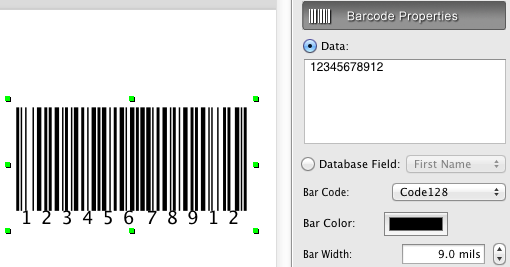
To change the type of the barcode on your label, select the Barcode Properties tab in the Information Panel, and
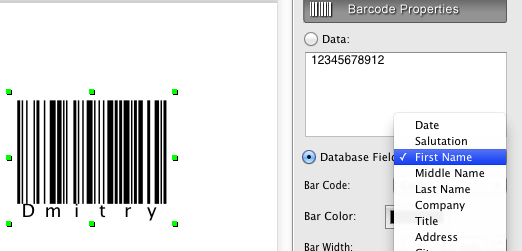
use the Barcode type popup menu. Enter the desired data to the Barcode data field. Alternatively, you can barcode the information from the opened database by switching to the Database Field radio button, and selecting the desired database field from popup menu. This mode can be use for creating sequential barcodes on your label while Printing Labels from Database, or Exporting Sequential Labels.