Labels and Databases Frequently Asked Questions
- How to preview my label with an actual database data?
- How to specify labels range for printing?
- How to edit an existing label format?
- How to use Mail Merge feature in Labels and Databases?
- How to import database data from .csv file?
- How to align database objects properly?
- I wanted to print record 3, 20, 34, and 47 from that database....do I have to send the file to print 4 different times?
How to preview my label with an actual database data?
1. Click on the Preview button on the right top of the label view,
2. To switch to the required database record, use the navigation buttons on the left. The Record indicator will show the current record. Alternatively, you can Switch to Database, and select the desired record, then switch back to Label view.

How to specify labels range for printing?
1. Select Print>Labels from Database menu option,
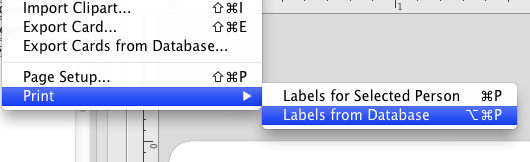
2. In the Print panel, select the Labels and Databases tab,
3. Set the Record From: and To: values.
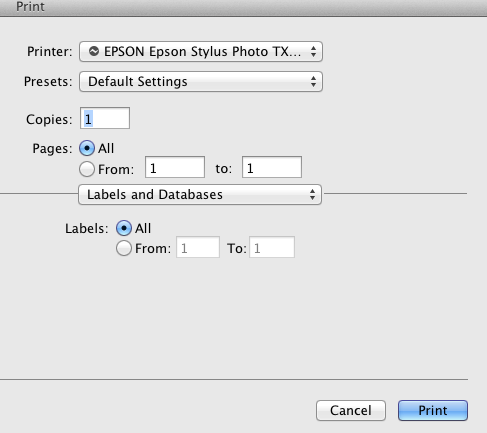
How to edit an existing label format?
1. Double click the existing label format name in the Formats List, or, alternatively, use the Edit>Label Format menu option,
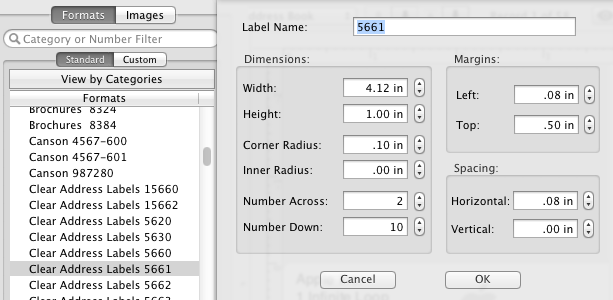
2. Make the necessary changes in the Edit Label Format Panel,
3. Find the edited format in the Custom Formats List.
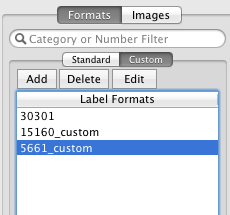
If you were not able to find the answer to your question, please Read Online Help or send a message to our support, and the problem will be solved as soon as possible!