Adding Records
A new database record can be added to the current database by clicking on the Add Record button. Alternativaly, click the Add Recored button under the Database Browser on the left bottom of the window. A new record is added to your database, the fields will contain the data from Preferences > Data Entry Options panel, and the cursor will automatically be moved to the first field in the Field Order (Preferences > Default Fields Order panel.
Modifying Record
The fields of the current record can be modified in the Database View. Place the cursor in the text box next to the field you want to change and click. The cursor changes to an I-beam insertion cursor, indicating that text editing is in progress.
Commands in the Edit pull-down menu used to modify text (and/or labels) are:
To move forward between fields, press the [Tab] key. To move backward between fields, press the [Shift] and [Tab] keys at the same time. To update an existing record simply press the [Enter] key, or select the Update Record option from the Database menu. By double clicking any of the field names in the Field Order tab of the Preferences > Data Entry Options panel you can force the Labels and Databases to skip the selected field as you Tab from field to field in the database entry screen.
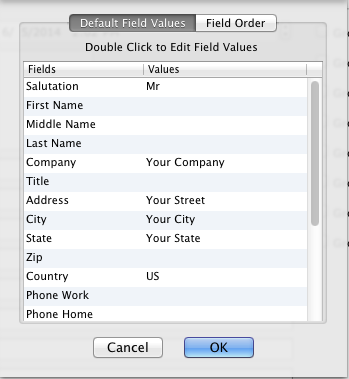
Modifying Groups of the Current Record
Clicking on a check-box next to a Group in the Group Area adds the currently active record to that group. Unchecking the box removes it from that group.
Modifying Groups of all the Records currently in the Database Browser
The Labels and Databases allows you to manipulate groups on all records in the curent database. You can set and reset groups. You can also invert or toggle selected groups.Select Groups Operation from the Database menu. A submenu appears that allows you to select from Set Groups, Reset Groups, or Invert Groups. Selecting an item from this submenu activates a corresponding dialog box. Each dialog box contains check boxes, one for each group. A group is selected by clicking in the corresponding check box. A selected group is deselected by clicking in the corresponding check box. Once the desired set of group has been selected, click OK to activate the command. The effect of each command is described as follows:
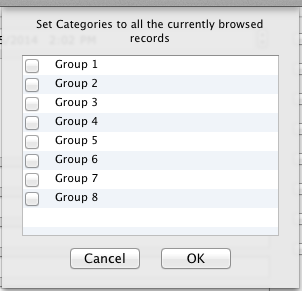
Reset Groups: Each group chosen in the Reset Groups panel is deselected (considered not to be an attribute of) each record in the Database. Groups not chosen in the Reset Groups dialog box remain unchanged.
Invert Groups: The status of each chosen group is reversed. If the group was previously selected for a given record, it is deselected for that record. If the group was deselected for that record it is selected. Groups not chosen in the Invert Groups panel remain unchanged.