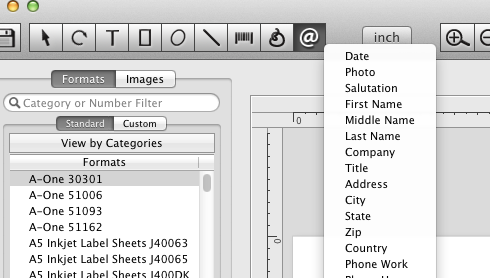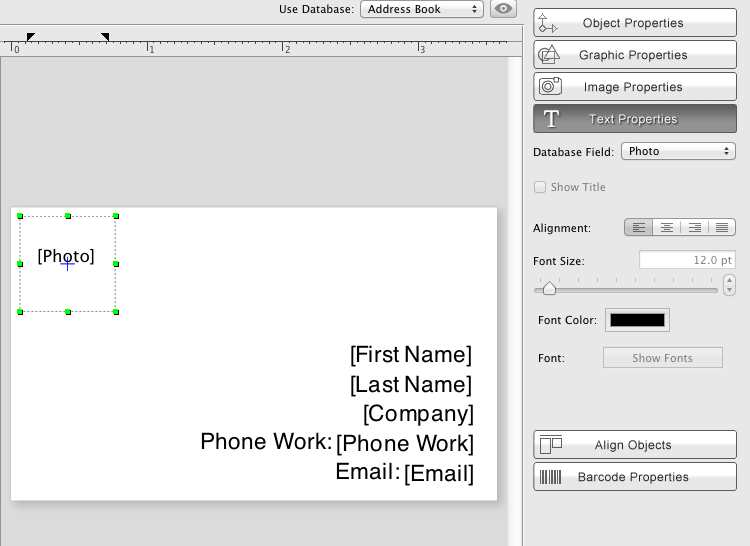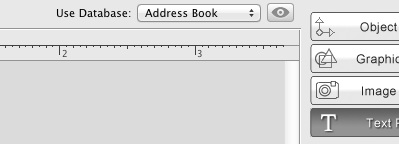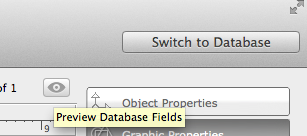|
Add Database fields to your label. To add an Database field, click on the Database field tool in the toolbar area, and
when the field name popup menu is displayed, select the field title,
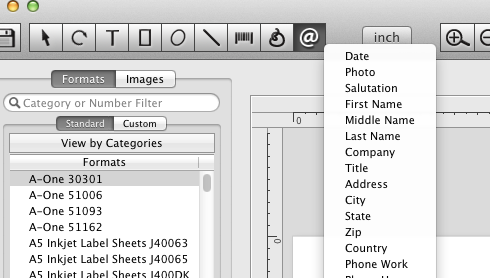
Click on your label to place the address field object,
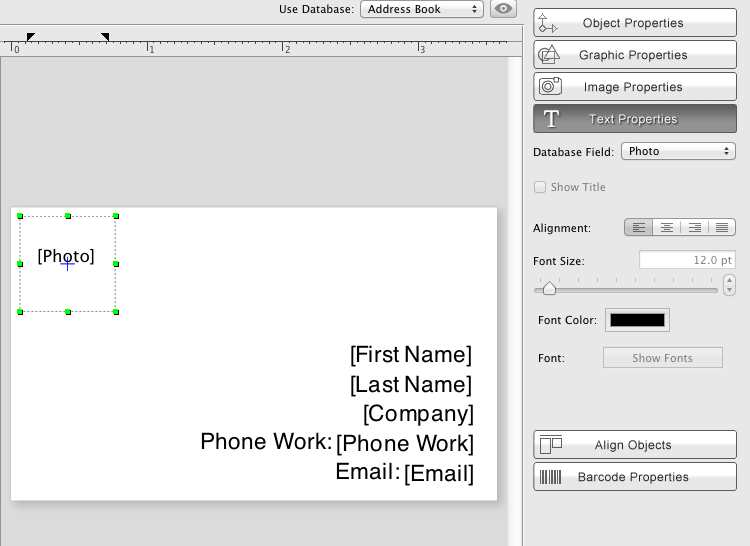
Click on the Text Tab of the Information Panel to control the Address Field attributes, such as
- Text font, font size,
- Text color,
- Field and text alignment,
- Field title,
- Show title
Select a database from the Use Database popup menu to use with your database objects, and on/off the Preview Mode button,
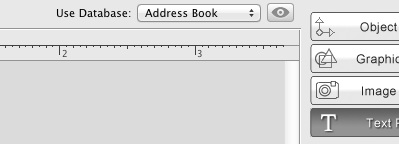
Switch to Database on the top right of the Labels and Databases window, and choose the person,
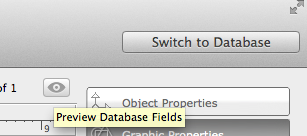
to fill the Database fields with data.
|