How to make mac ISBN barcode easily
The International Standard Book Number (ISBN) is a unique numeric commercial book identifier based upon the 9, 10 or 13 digit format. Using iBarcoder you can make ISBN barcode with a few quick mouse clicks.
Create ISBN on mac - step by step:
- Click on the barcode icon on the toolbar, then on the label area. Barcode appears.
- Click on the Barcode Information panel, and select the mac ISBN or ISBN-13 barcode type.
- Click on the Barcode Data and replace the default string with the actual ISBN barcode data.
Please note that the ISBN prefix is selected from the Attachment popup menu and is not reflected in the Data area.
The barcode check digit is calculated automatically, so you do not have to add it to the barcode data string.
- Make the desirable settings such as ISBN barcode height, width, etc.
- Select ISBN pattern from the lowest popup menu on the Barcode Information panel.
- You are ready! Print or Export your mac ISBN barcode image.

Supported mac ISBN barcode formats:
- ISBN-13 barcode
- ISBN-10 barcode
- ISBN (2 digit supplements allowed) barcode
- ISBN (5 digit supplements allowed) barcode
Mac ISBN Specification:
How do I get an EAN from created mac ISBN barcode?
ISBNs need to be converted into Bookland EAN barcodes (See Ex.1 below) for proper scanning in retail stores.
The first three digits of the Bookland EAN, 978, are given to every ISBN to uniquely identify the barcode as a book
or book related product. The next nine digits of the EAN consist of the ISBN (minus the check digit).
Finally, a new check digit will be calculated for your EAN, which is based on the first 12 digits of the EAN number.
The ISBN is printed above the barcode so that it can be manually entered, if needed.
Example 1: Mac EAN barcode
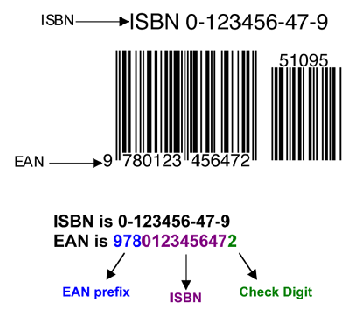
Do I need a price add on mac ISBN barcode?
Yes, price codes are mandatory for most retailers in the United States. The five digit add-on encodes the suggested retail price
of your book into the ISBN barcode image. In the United States, the first digit of the add-on is the number 5,
which indicates U.S. dollars. The remaining 4 digits encode the price without decimals (Ex.2).
If the price is greater than $99.99, the add-on should remain as 59999. If there is not a set price,
a code of 90000 tells the computer that there is no suggested retail price associated with the EAN code (Ex.3).
Example 2: Price add on with price of $10.95
Your book's ISBN is 0-123456-47-9 and retails for $10.95
Your EAN will be 9780123456472 with a price add on code of 51095.
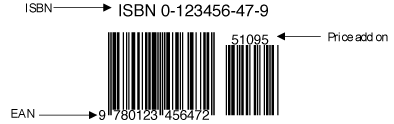
Example 3: Price add on with no set price
Your books ISBN is 0-123456-47-9 and does not have a set price.
Your EAN will be 9780123456472 with a price add on code of 90000.
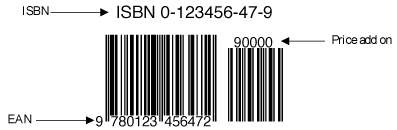
Make Customized ISBN Barcode Label with including more item information with the ISBN Barcode Image in Barcode Label. Customize Barcode with all attributes: Custom ISBN Barcode Height and Density, ISBN Barcode Color, Text Color, Background Color and Image, etc.
PDF version of this tutorial is available at How to generate ISBN barcode easily with iBarcoder.pdf