The Object Information panel can be activated either by double click on the an object with the Command key pressed, or by using the Object Info menu option from the Object menu.
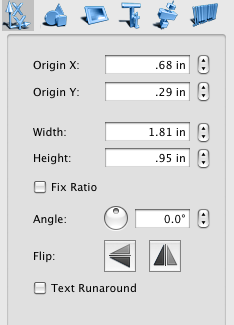
Object properties tab contains the settings that descrive the prosition and dimensions of the object, whether it preserves its ration when resized, controls object angle, filpping. It reflects also if the object is wrapped by the text of the underlying objects (Text Runaround).
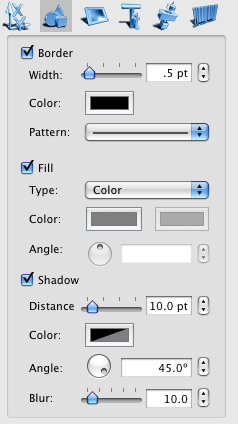
Graphic properties control the appearance of the object. The border section allows changing the border width, color and pattern, the Fill section changes fill color, gradient color, type and angle.
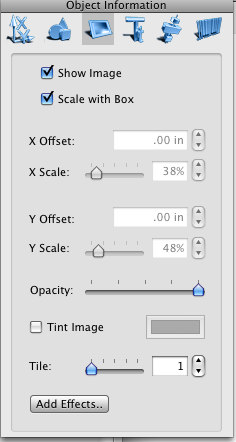
To control the appearance of the image imported to your object use Image Properties
To apply color to your image, check the Tint image checkbox. Then click the Color button to choose color. Please note that the original color is transparent. To change transparency of an image use the Opacity slider. The Tile Image tool creates multiple scaled down copies of the image in the original image area.
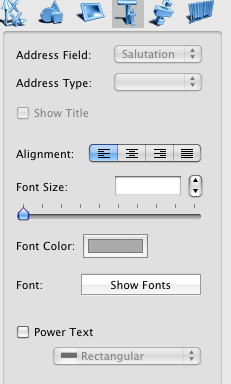
Text properties control the fint, size, color, alignment of the text in the text box. These settings can be applied to the whole text if the the corrent tool if the Object(Arrow) tool, or to the part of the text (Text tool is active). Lists, styles, and spacing attibutes gets enabled when you edit the contens of the text box with the Text tool.
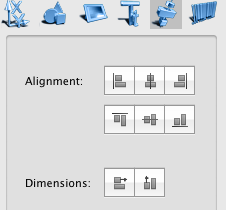
Alignment panel controls the mutual location or dimensions of objects. When the two or more objects are selected, the controls on this tab become enabled.
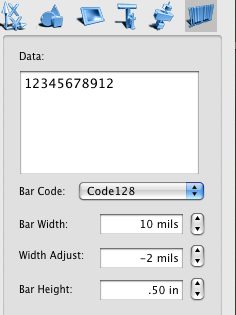
The Barcode Properties tab settings can be applied to barcode objects only. Enter the Barcode data string, select the barcode type, adjust bar width and height of your barcode.