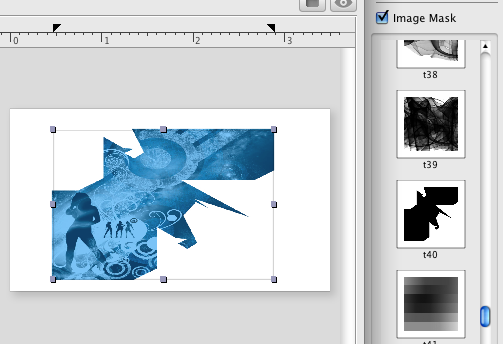Use the Image tab of the Object Information panel to set additional image attributes to set:
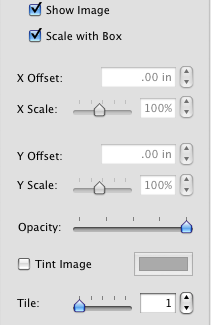
To apply color to your image, check the Tint image checkbox. Then click the Color button to choose color. Please note that the original color is transparent.
To change transparency of an image use the Opacity slider.
The Tile Image tool creates multiple scaled down copies of the image in the original image area.
To add more effects to images, use the Image Effects panel. It can be displayed either by clicking on the Image Mask icon in the toolbar area, or by using the Object>Image Effects menu option. You can add rotate image using the Image angle control, or assign image masks.