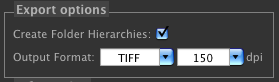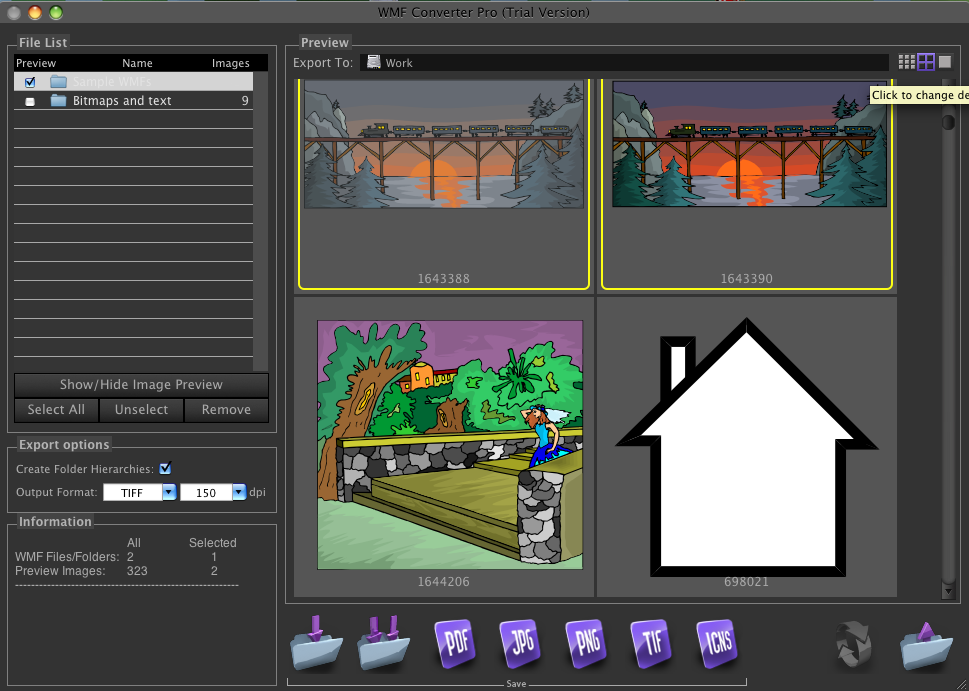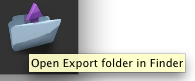|
To export images you should select the destination folder. For this, click the Export To: control on the top of the Preview Area.
The default destination is your Desktop folder.

Set the desired Export format and resolution.
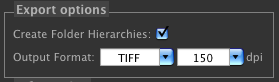
Click to select an image to export, or Shift click to select multiple images. If you do not select any image, all the images contained in the Preview
area will be exported.
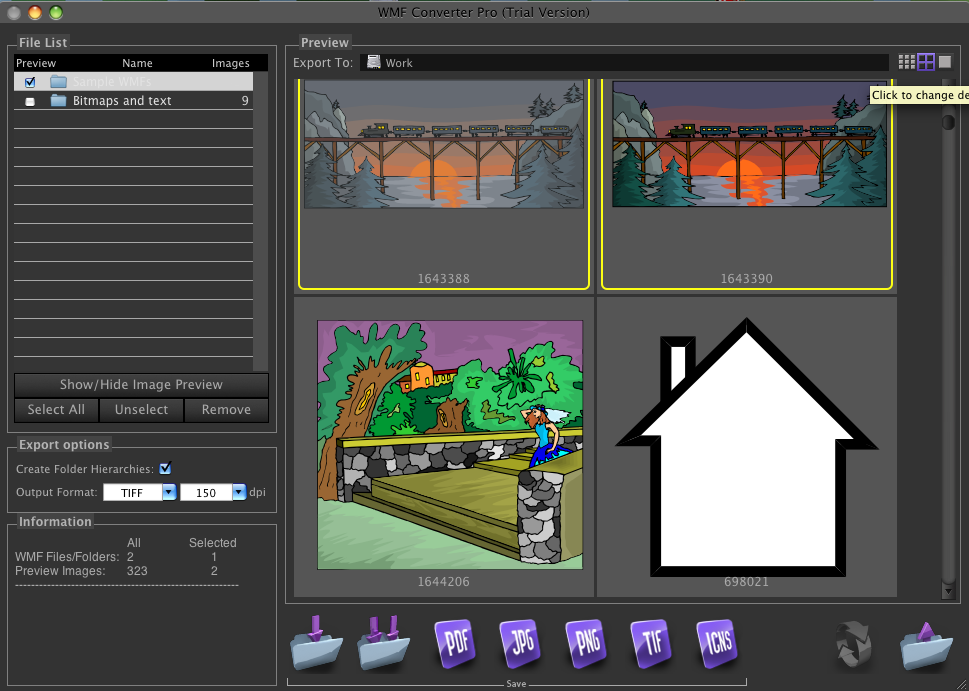
Export images by clicking on the Save, or Save All buttons. There are five more convenience buttons: PDF, JPG, PNG, TIF, and ICNS, saving the files being exported in
the correspondent file formats. Say, you do not wish to change the Export Options, and in the same time you need a particular image to be saved as PNG file.
Clicking on the PNG button will export the image as PNG file.

To reveal the exported files in Finder, use the File > Open Export Folder menu option, or the correspondent button on the right of the Tools area.
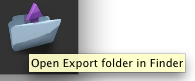
|