Exporting Database
Use the Export Database command from the File menu to export the database records currently displayed in the Browser into a comma, tab, etc, delimited text file. All records are saved as a list. After selecting the Export Database command from the File menu, the “Export Database” panel is displayed with the list of the field names.
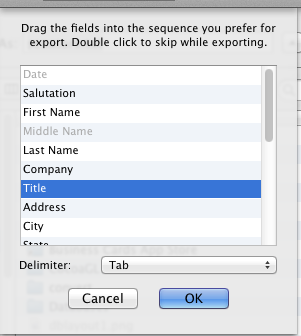
The order of the field names in the list is the default order for the fields of records in the exported file. If a different order is desired, click on the field name and drag it up or down to move it to the position in order you prefer. While dragging, the field name becomes bolded and italicized. If you do not wish to export a particular field, double-click on the name in the list; it will become grey and will not be exported with the rest of the database.
Delimitation is the way database programs recognize where a particular field begins and ends in an exported text file. The Delimiter pop-up menu allows the database file to be exported in next delimitation formats:
- Comma-delimited
- Tab-delimited
- Space-delimited
- Colon-delimited
- Semicolon-delimited
Importing Database
Select the Import Database command from the File menu to import database records from a text file.
Select a name from the file list, then click Open, or double-click on the file name. The Import Database panel is displayed with two sections. The left one displays the contents of the imported file, and the right one shows the names of the current database fields. Arrows between the two tables show the correspondence between the imported information and the fields to which it is imported.
To change the import order: Click the field name in the right table and drag it opposite the text of the first table which will go into this field after import. The field name is bold and italicized while dragging.
To skip a field while importing: If you don't want a certain field to be imported at all, double click the corresponding text in the left table. The words turn red and the arrow indicating that item's field name disappears.
The Delimiter pop-up menu on the Import Database panel allows a database file to be imported in the formats listed above in the Exporting Database part.
If you are importing a Text file which data is invalid for a particular record, or records, the alert panel will be displayed indicating the number of fields missing. If you use the Skip option, this record will not be imported. If you use the Ignore option, Labels and Databases will import this record. If you use the Ignore All option, the Labels and Databases will import all the records from the text file no matter what information is missing.