To add a barcode, click on the Barcode tool in the Tools area, then move the cursor to the desired location on your card and click. The barcode appears on the card. Barcodes of more then 25 types are supported in the iBarcoder, Datamatrix, and QR Code among them
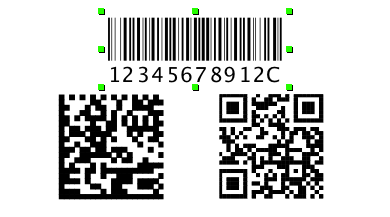
To change the barcode symbology on your card, select the Barcode Info tab in the Object Information Panel, and use the Barcode popup menu. Enter the desired data to the Barcode data field.
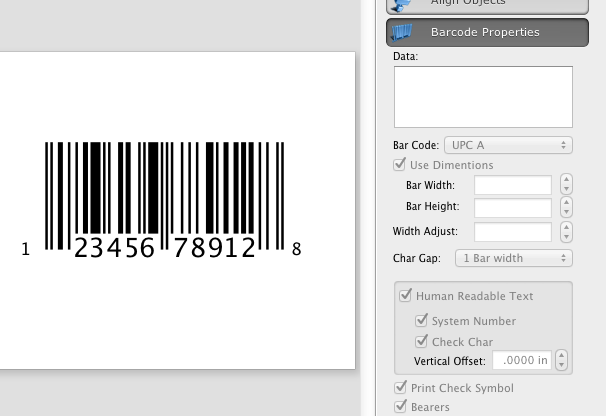
Switching to QR Code or Datamatrix symbologies displays Templates popup, and Address Book controls, that allow to select a person which data to encode as QR code.
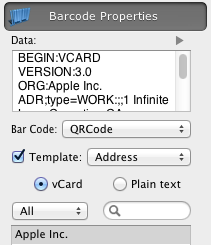
URL, EMail, SMS, and other Templates popup menu options set correspondent template to the Barcode data.
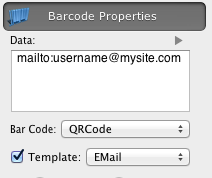
QR Code is registered trademark of DENSO WAVE INCORPORATED.