You are able add text to
rectangular and oval objects. Oval objects contain circular text. To add text to your disc label, create an object first.
To activate the text entry mode, either double click on
the object, or click on the object with the Text Tool selected,

and the text insertion bar will appear. You can add text either
1. manually from the keyboard,
2.
by pasting it from the other application, or
3.
using File>Import Tracks menu option, or Tracks menu in the tools area.
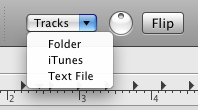
4.
Drag and drop feature can also be used for adding text to your text object.
To add colors and fonts to your text, select a text range with the Text Tool, clock on the Color or Font tools in the tools area and make your settings.
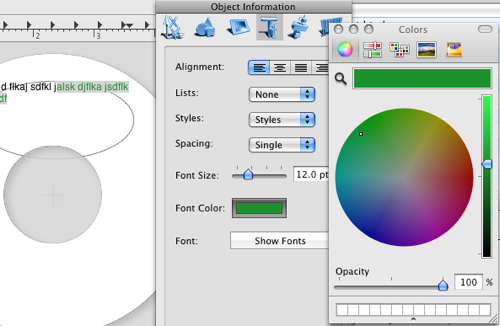
You can add text colors and styles to the text in oval objects also.
Text in rectangular objects can be set to wrap around the other objects that are higher in "staking" order on your label. Use Object>Text Runaround check box from the Object Properties tab of the Object Information panel.
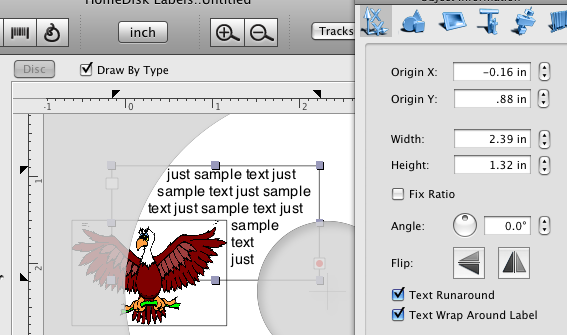
You can control the obejcts order using the Bring to Front/Send to Back menu commands from the Object menu.
Also, the text can wrap around the borders of the round labels. Use the Text Wrap around Label check box from the Object Properties tab of the Object Information panel.